How to Find and Delete Google Drive Duplicate Photos
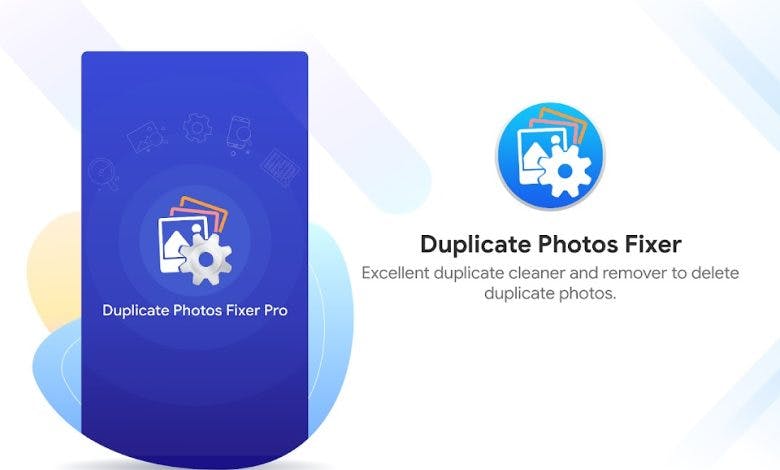
Nowadays, we are relying on our cloud storage system like Google Drive to store our important documents and photos. This is where there are the chances of storing duplicate photos too and this is why you must have a good duplicate photo remover in your computer. It is because a good duplicate photo finder can easily figure out photos from the external drives as well as Google Drive or other cloud storage systems.
Let us give the best duplicate photo remover so that they can find duplicate images in Google Drive and other online storage locations. Also, find out the manual method of deleting duplicate photos from Google Drive.
Note: Understand that Google Drive is free for use and its free version offers only 15GB of storage to all its users. If you are someone who is using one email storage for a long time now, it is possible that your storage system has gone full and a lot of duplicate files are available within. To continue the usage of the free version of Google Drive, you will need to clear the storage space so that the space could be saved.
This blog helps you save your precious space as well as money so that you don’t need to invest in further storage space.
Find and Delete Google Drive Duplicate Photos
We are explaining to you two methods here where one is an automatic method and the other is manual. The automatic method is time saving and works pretty quick in detecting duplicate photos from the Google Driver.
Method 1: Using Duplicate Files Fixer
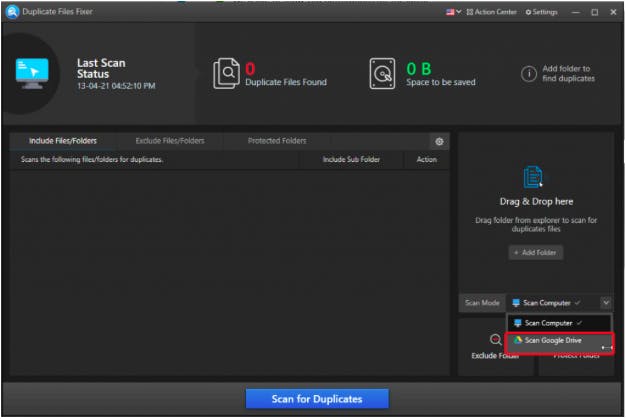
To remove duplicate and similar photos from Google Drive, start by downloading and installing the tool in your computer. Click ‘Add Photos’ or ‘Add Folder’ here in order to add the folder. Under ‘Scan mode’, click Scan Google Drive to scan the whole Drive.
As soon as photos are detected, they are listed in groupwise results using which you can use the auto-mark feature to delete the duplicate photos. Yes, manual selection could also be done but automarking is highly accurate in nature.
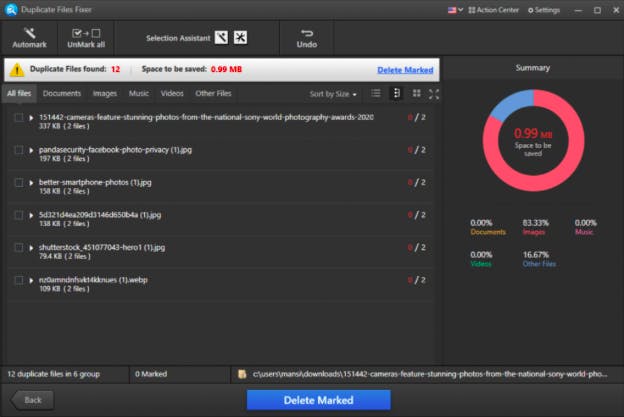
Advantages of using Duplicate Files Fixer
Even if you can delete the duplicate files by manual method. There are a number of advantages of Duplicate Files Fixer which shall be taken into consideration.
Duplicate Files Fixer has a great accuracy using which it ensures that no single duplicate photos are left behind. It makes sure that the maximum storage space is saved using the tool.
The whole process is very effortless. The operation of processing takes only a couple of minutes and you don’t need to put in a lot of effort on your own.
Using Duplicate Files Fixer means saving your time and getting everything done only in a couple of minutes.
This tool is highly trusted and has been settled within the market for a long time now. Downloaded by millions of people, it has a high rating with user’s recommendations. It can find duplicates and replicas despite different file names.
It can scan out not only duplicate and similar photos but also videos, audio and documents.
Moreover, the tool is extremely user-friendly. Any new user can just install it and work upon it smoothly.
Method 2: Manually Deleting Duplicate Files
Google Drive, as we know, is an excellent place and has so many in-built features that optimize the whole drive. Follow the steps below here to manually delete the duplicate files.
Step 1: Log into your Google account and then Google Drive.
Step 2: When you check the upper right corner, find a ‘list view’ button. Click on it and switch the view to a list view.
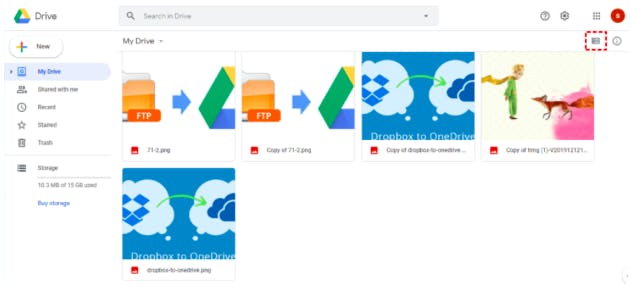
Step 3: Go through the list of files present and click the respective files.
Step 4: As soon as you can locate the duplicate files, right click on all of them by keeping the Control button pressed. Click Remove to delete the duplicate files.
And your duplicate photos will be deleted from the computer. Don’t forget to clean the Trash for complete storage clearance.
Wrap Up
We hope that you have found out how to find and delete duplicate photos on Google Drive with the help of this blog already. One can delete the duplicate photos manually with the help of the latter method mentioned above, but this method is very time-consuming and doesn’t guarantee the detection of duplicates. This is why we recommend you to try the Duplicate Photo remover in the computer. It is capable of detecting and deleting duplicate photos in order to make precious space. Which of the above methods would you like to try? Share your views with us in the comments section below.
